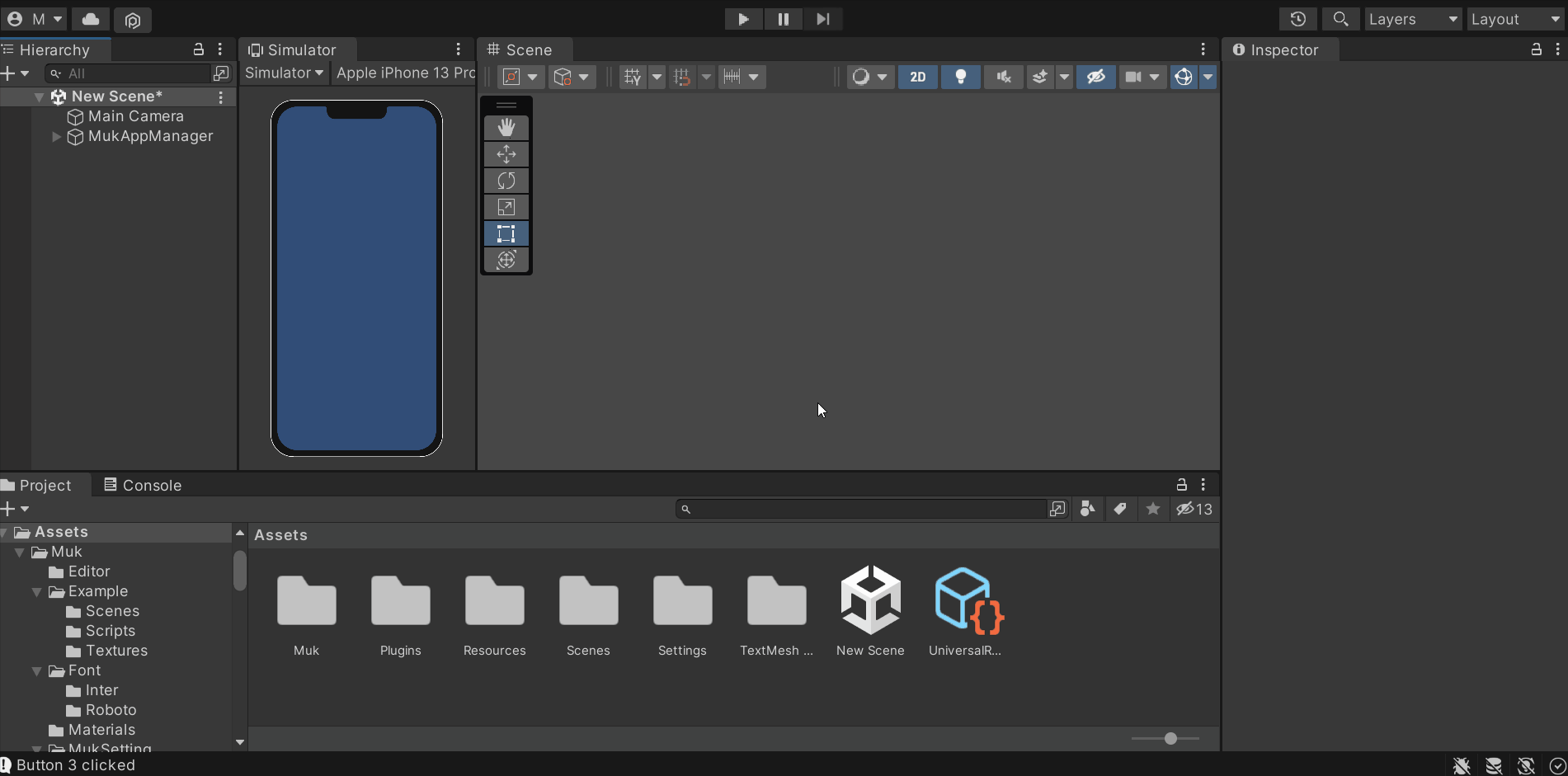Muk UI Canvas
In order for scene animation to work. It’s best to use Muk UI Canvas for the UI.
Create Muk UI Canvas
Create Muk UI Canvas
To create Muk UI Canvas, right-click in the Hierarchy > Muk >
MukUICavas. You will
see a new object(Muk UI Canvas) created in the Hierarchy. You can create multiple
Muk UI canvases. For optimization, you should split your canvas into multiple
canvases. But Muk nav/scene animation will loop through all the Muk UI canvas in the
previous scene and the current scene. So it’s best to not have too many Muk UI
Canvas. You will need to have a balance.
MukUICanvas uses Screen Space – Camera in
MukUICanvas, and Muk will auto-assign MainCamera to the canvas
Container
After you created Muk UI canvas. You will see there’s a child object – Container inside Muk UI Canvas. You can add your UI elements inside the container both Muk UI components or other UI.